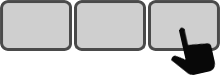Tutorial
Ready to get up to speed with your new AHK Enterpad? You’re in the right place. This 10-minute tutorial will show you how to link a script to a key on the AHK Enterpad that will enable you to launch your favorite website at the push of a button. You can use the same method with your AHK knowledge to set up other scripts. Eventually, you might end up with an overlay that looks like this (with a pencil and an eraser).
What you need
This tutorial assumes that AutoHotkey is installed on your computer.
Get AutoHotkey from the official website.
|
Your |
The AHK |
An overlay sheet |
Pencil |
10 minutes |
Steps
1. Write on your overlay sheet
If the overlay sheet is on the Enterpad, you must remove it to write on it. To do this, lift the bottom tab of the Enterpad and remove the overlay sheet.
In the space for key #1 (top-left corner) on your overlay sheet, write (with a pencil) something to help you remember the name of your favorite website. If you erase anything, make sure to clean the overlay sheet of eraser residue, as it may affect touch sensitivity.
Place the overlay sheet under the sheet cover (with key #1 at the top-left corner of the Enterpad).
2. Start the AHK Enterpad script file
Use “Windows Explorer” to locate the folder where you put the three AHK template files. Double click on “Enterpad.ahk” to start it.
3. Configure key #1
Locate the “H” icon in the System Tray, usually on the right side of your Taskbar. Right-click and select “Edit this script”.
In the script file, locate the “001” label:
;-----------------------------------------------------------------------1-----
001:
Return
Insert the URL of your favorite website below the label like this:
;-----------------------------------------------------------------------1-----
001:
Run https://cedeq.com
Return
4. Save the script file and reload it
Save the script file, then close it. Right-click on the “H” icon in your System Tray (as in Step 3) and select “Reload this script”.
5. Done
Press key #1 on your Enterpad and watch it automatically launch your favorite website.
Need some ideas to get started?
Are there buttons on your Enterpad still waiting for a useful purpose? Want to create a new script from an existing one? We offer a collection of useful scripts to start from: Useful Scripts