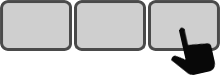Description
How are you using Google Maps? Do you have to select an address, copy it to the clipboard, start Google Maps, paste the address, and finally hit Enter to get the location? If you are doing this again and again, you may find the following AutoHotkey script useful. Simply select the address and then press the keyboard hotkey. This will bring the address up in Google Maps.
Steps
1
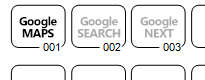 Prepare your overlay
Prepare your overlay
Choose an unassigned key on the Enterpad for your Google Maps function. Name it something appropriate, like "Google MAPS".
2
Code installation
Copy and paste the following script in the AutoHotkey script template (Enterpad.ahk) at the location of the key you wish to assign.
001:
ClipSaved := ClipboardAll
Clipboard =
SendInput, ^c
ClipWait, 2
if ErrorLevel
{
MsgBox % "Failed attempt to copy text to clipboard."
return
}
NewClipboard := Trim(Clipboard)
StringReplace,NewClipboard,NewClipboard,`n,%A_SPACE%,A
StringReplace,NewClipboard,NewClipboard,`r,,A
Clipboard := ClipSaved
ClipSaved =
run https://www.google.com/maps/search/%NewClipboard%/
NewClipboard :=
return
More Info
The address you select can be on several lines. Line breaks will be replaced with spaces.
Google.com (USA) is used at line 16. You can use your country's Google instead (e.g., google.ca, google.au).