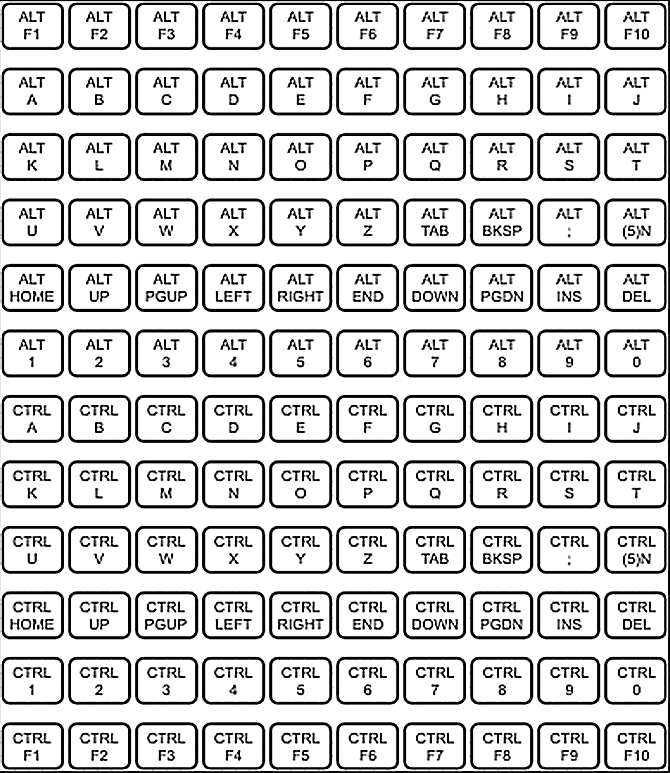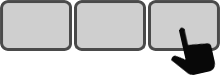Note: The utilities which are on this page are all used to configure the Enterpad keyboard memory. Once the memory has been configured, it stays configured even if the current is cut. Thus, the configuration utility will not be needed anymore except if a new configuration is required.
- For Enterpad (current production)
- With USB or RS232 plug
- With Din 5 or MiniDin 6 pin plug
- For Cedeq P120 TouchPad (manufactured between 1994 and 1998, replaced by the Enterpad P120)
- With Din 5 or MiniDin 6 pin plug
- For Cedeq P120 Enhanced+ (manufactured between 1992 and 1994, replaced by the Enterpad P120)
- With Din 5 or MiniDin 6 pin plug
- For Cedeq P120 Enhanced (manufactured between 1990 and 1992, replaced by the Enterpad P120)
- With Din 5 or MiniDin 6 pin plug
- For Cedeq P120 80286N (manufactured from 1988, still available upon request)
- With Din 5 or MiniDin 6 pin plug
- For Cedeq P120 8088N (manufactured from 1988, still available upon request)
- With Din 5 pin plug
Enterpad > USB or RS232 > from Windows ME to 11
This utility compiles and downloads a configuration file in the memory of the Enterpad from Windows (ME/XP/Vista/7/10/11). Keep in mind that some of the Enterpad's new functions, like macro repetition, may not work with an older version of the Enterpad.
This software will not install any .dll files in the Windows system. It works from its own folder which also contains its .ini file. When you plug a USB Enterpad for the first time, it will be detected by the Windows HID drivers, included in the OS.
You may refer to configuration tutorial "hello" to know how to create a configuration file. If needed you can consult this manual to know how to use more complex features of the Enterpad.
Download WinEPConfig519.exe (Size 126k - Updated May 11, 2020)
Enterpad > Din 5 or MiniDin 6 > from Dos
This utility compiles and downloads a configuration file in the memory of the Enterpad with a command line from Dos. The zip file contains the executable "POS42.EXE". You may also use it to configure older "Cedeq P120 TouchPad" and "Cedeq P120 Enhanced+". By doing so, you have to keep in mind that some of the Enterpad's new functions, like macro repetition, may not work with an older version of the Enterpad.
Use the DOS section of this short tutorial to configure the first key of the Enterpad to send the "hello" sequence. If needed, you can consult this manual to know how to use more complex features of the Enterpad.
Download POS42.zip (24k) (Qwerty Emulation)
Enterpad > Din 5 or MiniDin 6 > from Win9x
This utility edits, compiles and downloads a configuration file in the memory of the Enterpad from Win9x. You may also use it to configure older "Cedeq P120 TouchPad" and "Cedeq P120 Enhanced+" but keep in mind that some of the Enterpad's new functions, like macro repetition, may not work with an older version of the Enterpad.
The "install" program will suggest "c:\enterpad" as a default directory. Every program file will be installed in this directory. The installation program will also create an additional option in the Win9x main menu which will be called "Enterpad Cedeq". In the end, a desinstaller will be created. No other modification should be done on your hard disk.
Use the Windows section of this short tutorial to configure the first key of the Enterpad to send the "hello" sequence. If needed, you can consult this manual to know how to use more complex features of the Enterpad.
Download WINPOS42q.zip (892k) (Qwerty emulation)
Download WINPOS42a.zip (892k) (Azerty emulation)
P120 TouchPad > Din 5 or MiniDin 6 > from DOS
This utility compiles and downloads a configuration file in the memory of the "Cedeq P120 TouchPad" with a command line from DOS. The zip file contains the executable "POS42.exe". You may also use it to configure older "Cedeq P120 Enhanced+".
Use the DOS section of this short tutorial to configure the first key of the TouchPad to send the "hello" sequence. If needed, you can consult the Enterpad manual to know how to use more complex features of the TouchPad but keep in mind that some of the Enterpad functions, like macro repetition, may not work with an older Cedeq keyboard.
P120 TouchPad > Din 5 or MiniDin 6 > from Win9x
This utility edits, compiles and downloads a configuration file in the memory of the "Cedeq P120 TouchPad" from Win9x. You may also use it to configure the "Cedeq P120 Enhanced+".
The "install" program will suggest "c:\enterpad" as a default directory. Every program file will be installed in this directory. The installation program will also create an additional option in the Win9x main menu which will be called "Enterpad Cedeq". In the end, a desinstaller will be created. No other modification should be done on your hard disk.
Use the Windows section of this short tutorial to configure the first key of the TouchPad to send the "hello" sequence. If needed, you can consult this manual to know how to use more complex features of the TouchPad but keep in mind that some of the Enterpad functions, like macro repetition, may not work with an older Cedeq keyboard.
Download WINPOS42q.zip (892k) (Qwerty emulation)
Download WINPOS42a.zip (892k) (Azerty emulation)
P120 Enhanced+ > Din 5 or MiniDin 6 > from DOS
This utility compiles and downloads a configuration file in the memory of the "Cedeq P120 Enhanced+" with a command line from DOS. IMPORTANT: it must be written "Enhanced+" and not "Enhanced" in the space located on the left of the red light because these two models are very different when it comes to downloading the configuration file. The zip file contains the executable "POS41.exe".
Use the DOS section of this short tutorial to configure the first key of the keyboard to send the "hello" sequence. If needed, you can consult this manual to know how to use more complex features of this keyboard. Keep in mind that some of the Enterpad's new functions, like macro repetition, may not work with an older Cedeq keyboard.
Download POS41.zip (30k) (Qwerty Emulation)
P120 Enhanced+ > Din 5 or MiniDin 6 > Win3.1 to Win9x
This utility edits, compiles and downloads a configuration file in the memory of the "Cedeq P120 Enhanced+" from Win3.1 to Win9x. IMPORTANT: it must be written "Enhanced+" and not "Enhanced" in the space located on the left of the red light because these two models are very different when it comes to downloading the configuration file.
The "install" program will suggest "c:\p120" as a default directory. Every program file will be installed in this directory, except for "ctl3dv2.dll", which is a Microsoft Windows file. It will be installed in " \windows\system" if it isn't already there. The installation program will also create a file group called "Cedeq P120" for Win3.1, or an additional option in the Win9x main menu which will be called "Cedeq P120". No other modification should be done on your hard disk.
Use the Windows section of this short tutorial to configure the first key of the keyboard to send "hello". If needed, use the new Enterpad manual for using more complex feature but keep in mind that some of the Enterpad functions, like macro repetition, may not work with an older Cedeq keyboard.
Download WINPOS41.zip (261k) (Qwerty Emulation)
P120 Enhanced > Din 5 or MiniDin 6 > from DOS
This utility compiles and downloads a configuration file in the memory of the "Cedeq P120 Enhanced" with a command line from DOS. IMPORTANT: it must be written "Enhanced" and not "Enhanced+" in the space located on the left of the red light because these two models are very different when it comes to downloading the configuration file. The zip file contains the executable "POS30.exe". This is the only configuration software available for the "Enhanced" because it was developed before Windows 3.1.
Once a configuration has been completed in DOS, the "P120 Enhanced" may be used without any problem with any version of Windows. It will operate like a standard keyboard with complex keystrokes.
Use the DOS section of this short tutorial to configure the first key of the keyboard to send "hello". If needed, use the new Enterpad manual for using more complex feature but keep in mind that some of the Enterpad functions, like macro repetition, may not work with an older Cedeq keyboard.
Download POS30.zip (44k) (Qwerty Emulation)
P120 80286N > Din 5 or MiniDin 6 > Not configurable
The memory of the "Cedeq P120 80286N" keyboard is not configurable. These keyboards were designed to be used with PC/AT as well as macro software like Newkey from Fab Software and Superkey from Borland. Consult the following chart to find out what each key transmits.
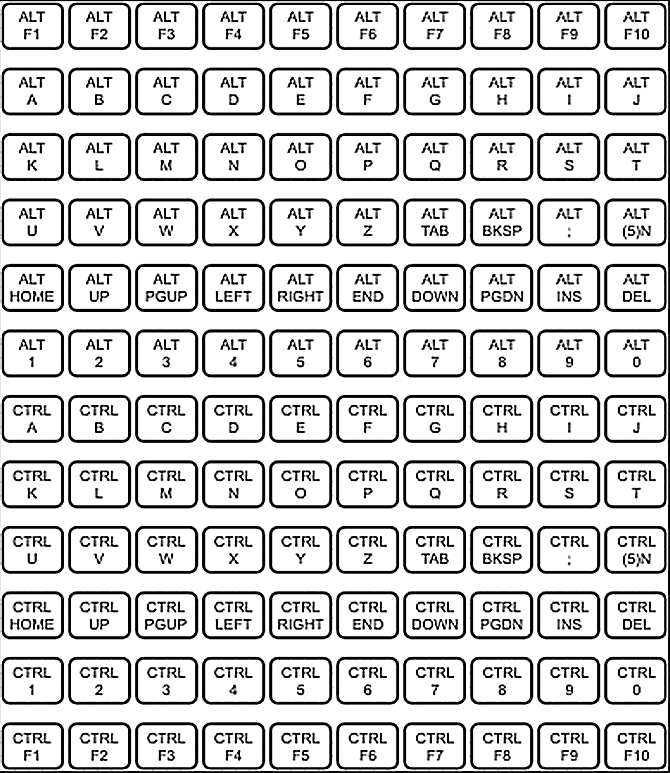
P120 8088N > Din 5 pin plug > Not configurable
The memory of the "Cedeq P120 8088N" keyboard is not configurable. These keyboards were designed to be used with PC/XT as well as macro software like Newkey from Fab Software and Superkey from Borland. Consult the following chart to find out what each key transmits.