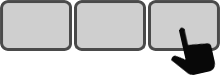Index
- Product overview
- Features
- Specifications
- System requirements
- How to install the Enterpad
- Layout of keys on the Enterpad
- Overlay sheet
- Comment installer une mise à jour
- Internal operations of the Enterpad
- Notices
- Connects like a standard keyboard
- Spill-proof; easy to keep clean
- Protection against static electricity
- Can be password protected
- 120-key soft-touch keypad
- Up to 4 shortcuts per key (can run 460 shortcuts)
- Buffer of 12 shortcuts
- Can interrupt a sequence of shortcuts
- Adjustable beep volume (loud, medium, low and mute)
- Overlay and script templates available
- No external power supply required
- Overlay sheet cover included
- Enterpad P120 dimensions: 19.8 x 25.3 x 3.3 cm (7.8 x 9.96 x 1.3")
- Overlay sheet dimensions: 18.4 x 21.6 cm (7.25 x 8.5")
- Number of keys: 120, 10 X 12 matrix
- Membrane: Sealed with > 1 million contacts per key
- Membrane: Scratch-, dust- and spill-resistant
- Plug(s): USB or RS232 or 5-pin din or 6-pin minidin
- Plug cable length: 1.8 m (6') shielded
- Approx. weight: 710 g (1 lb. 9 oz.)
- Approx. shipping weight: 910 g (2 lb.)
- Operating temperature range: 10 to 35 C (50 to 95 F)
- Storage temperature range: -5 to 50 C (23 to 122 F)
- Humidity range: 5-95 % RH non-condensing
- Current consumption: max. 17 mA = 1/10 watt
- CSA 108.8-M1983 / FCC class A (commercial)
- Available in Beige or Black
Product overview
The Enterpad is a computer peripheral made to execute shortcuts. Its overlay sheet displays its 120 touch keys so shortcuts are easily found.
The Enterpad plugs like a standard USB keyboard. It does not require a new driver installation nor a modification to the computer configuration. Once plugged in, the Enterpad is automatically recognized by the computer.
It has a 12-key buffer memory (queue) and a dedicated acknowledge channel to ensure a smooth execution of shortcuts.
Remotely programmable and reprogrammable according to your needs, the Enterpad is the ultimate hassle-free, turnkey solution. It is as ready as you are, and will improve efficiency in your daily work.
Features
Specifications
System requirements
The Enterpad requires a free USB port on a computer to connect. It is compatible with most operating systems (Windows, Mac OS, Linux, DOS) but some tools and functions are only available to users of Windows 7 and higher.
How to install the Enterpad
Connect the Enterpad to a free USB port on the computer. If a USB hub is being used, connect the Enterpad to the hub.
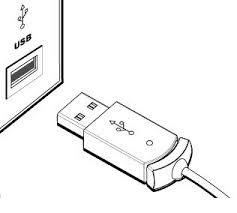
The operating system will automatically detect the Enterpad (normally < 15 seconds). Once detected, a notification will appear in the taskbar near the clock. The Enterpad will then be ready to use.
Layout of keys on the Enterpad
Key #1 is located at the top left corner and key #120 is at the bottom right corner. The "shift" key (#111) of the Enterpad adds 120 more to the key number. Key #1 then becomes key #121, and so on. This provides 110 additional keys (number). It is not possible to use the keys #231 to 240 (located on the bottom row) for shortcuts, because they define the behavior of the Enterpad itself.
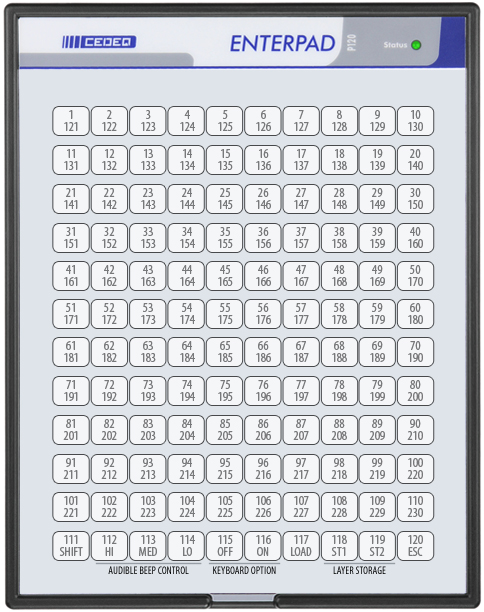
A shortcut can be set on key #111 even though it is used as the "shift" key. Unlike the other keys, the shortcut will be executed when it is released if, of course, another key has not been pressed before it was released.
Overlay sheet
The Enterpad comes with an overlay sheet showing its 120 hotkeys. The overlay sheet is protected with a plastic cover. To reach the overlay sheet, lift the plastic cover by the tab located on the bottom center.
How to install an update
There are many ways to update your Enterpad. According to your situation, your turnkey expert will suggest the best way to update your Enterpad.
Internal operations of the Enterpad
By default, the 10 keys on the bottom row of the Enterpad are used like other keys. This chapter explains how (and why) they can be used to do double-duty.
Shift key
The Shift key on the Enterpad enables the user to have access to 110 more keys and to control 9 internal functions on the Enterpad.

It is similar to the shift key on a PC keyboard. When it is pressed, the user has access to keys #121 through 240. In other words, "Shift-key #1" is identified by the configuration file as key #121, and so on up to the key #230. Keys #232 to 240 control the internal functions of the Enterpad.
The Enterpad Shift key has a special feature that the Shift key on a standard keyboard does not have. It works just like the other Enterpad keys if pressed, and then released without pressing another key. Unlike the other keys, its shortcut is executed when it is released.
So, the Shift key may be used like any other key; it can be used in the Shift mode or both ways at a time.
Adjust beep volume
With the Shift key, three keys can be used to set the beep volume.

The choices are HI for loud, MED for medium and LO for low. The most recent setting will be held in memory until changed, even if the power is turned off.
Load confirmation required
This setting is not relevant for the turnkey Enterpad. You can get more information with the instruction manual of the standard Enterpad.

Load confirmation
This setting is not relevant for the turnkey Enterpad. You can get more information with the instruction manual of the standard Enterpad.

How to choose one of two layers
The Enterpad can store up to two layers of shortcuts in its memory. By pressing one of the two keys, 1 or 2 in the Shift mode, the user is able to select which layer will be active. The layer 1 will be the default layer when the computer is powered on.

To empty the Enterpad buffer
The ESC key, when used in Shift mode, allows you to empty the Enterpad internal buffer (i.e., every Enterpad key pressed that is waiting to be processed will be cleared).

Notices
The Enterpad™ software copyright
Copyright © 2006-2024 by Cedeq Industries Inc. All rights reserved. The Enterpad software is protected by Canadian copyright laws and by International Agreements.
Limited warranties
Cedeq Industries guarantees the Enterpad against defects in material or workmanship for a period of one year from the date of purchase.
If the unit fails to work properly when used under normal conditions, we will repair or replace it free of charge. The defective Enterpad should be returned securely packaged and insured with postage prepaid and a copy of the sales slip from the vendor.
This warranty replaces all other warranties, either expressed or implied. Cedeq does not guarantee or make any representations regarding the use of the Enterpad in terms of conformity, accuracy, and durability.
Conformity
The Enterpad meets Canadian and American standards (ACNOR 108.8-M1983, code FCC, section 15-1989) with respect to electromagnetic radiation emissions for class A apparatus. Testing was done in conformity with ANSI C6.4-1991 procedure requirements.